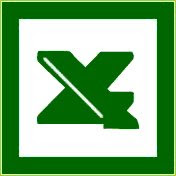 I was practicing with Excel this evening and thought that I would do a short post on it. Excel is a useful spreadsheet tool in finance and it has many different functions. One function that I've been practicing tonight is the Drop-Down list. This a like a multiple choice test where you get to choose the answer you want to fill in the blank.
I was practicing with Excel this evening and thought that I would do a short post on it. Excel is a useful spreadsheet tool in finance and it has many different functions. One function that I've been practicing tonight is the Drop-Down list. This a like a multiple choice test where you get to choose the answer you want to fill in the blank. Okay, so say that you are creating a log of the S&P Credit Ratings for your investments and rather than have to type in the rating every time, you would like to be able to choose that rating from a list. Here's how you could do that:
1) Open up a new spreadsheet page and label the page something like "Menu Items"
2) Type down in the column what you'd like to have in the list. In this example, AAA, AA, A, BBB and so forth...
3) Next you will want to name the list. Select all of the items in the list. Then go to the top left hand corner of the formula bar and type in what you would like to name it. You can use the name "Ratings" or something similar. Be sure to press Enter.
4) Go back to the spreadsheet page where you would like the drop down list to appear, and select the cell where you want to put that list. In the menu at the top, click on Data and select Validation.
5) A little box will appear. You will want to choose to allow "List" and then use an equal sign with the name of your list at the bottom. In this example, I'll use "=Ratings". Press OK or hit enter.
6) You now have a handy dandy drop down menu for your excel file. Click and drag the right hand bottom corner of the cell to populate additional cells with your list.
You now have a drop down list in your excel spreadsheet. There are more options of what you can do with your drop down list, check out Microsoft's help center HERE. I hope that this has been helpful for you.
Finance, Excel, Drop-Down, List

No comments:
Post a Comment